You can automatically signup your affiliates to a specific tag in Your Infusionsoft account. This will allow you to communicate (example: broadcast emails) with your affiliates easily.
Step 1) Install The Addon Plugin
- Go to the Add New plugins screen in your WordPress admin area
- Click the upload tab
- Browse for the addon’s zip file that you downloaded
- Click Install Now and then activate the plugin
Step 2) Go to The Addon Settings
Click on the “Infusionsoft” menu from the Affiliates Manager plugin’s admin interface.
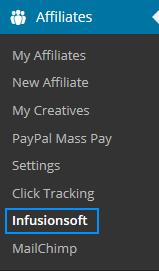
Step 3) Enter the API Key and Other Details
Enable the Infusionsoft signup feature. Fill in the API key, APP Name and the Tag ID. Then hit the “update” button to save.

API Key – You can get the API key from your Infusionsoft account.
APP Name – The appname is the subdomain value of your account URL. For example, if your Infusionsoft account URL is the following:
https://ab234.infusionsoft.com/Admin/home.jsp
Then your app name is ab234
Infusionsoft Tag ID
Infusionsoft tags help you divide your contact database into very specific lists so that you can send them relevant messages based on their relationship and interests.
Read this tutorial from their site to learn how to create tags (if you don’t know already).
When your affiliates register for an account, they will be signed up to the Infusionsoft account with the Tag ID you specified in the settings.
Get the Infusionsoft Integration Addon
This is a one-time payment (includes 1 year of support and updates).
